|
Introduction
Overview
Computer requirements
Packet Engine Pro
Configure AGWPE
Download and Install
Basic AGWPE Setup
2 Radio Setup
2 Card Setup
Sound Device Setup
Basic Device Settings
Rename Sound Device
Additional Settings
Using the Tuning Aid
Problems?
Program Behavior
Receiving
Transmitting
Connections
Firewalls
AGWPE Features
AGWPE on a Network
Baud Rates & Modes
Remote Control
TCP/IP Over Radio
Tips and Tricks
Traffic Parameters
Compatible Programs:
Setup Help
Radio Interface
Getting Started
Kits and Pre-assembled
USB SignaLink
Receive Audio Cable
Transmit Audio Cable
PTT (TX Control) Cable
2 Radio Modification
About Packet
Packet Overview
Exchange Modes
TNCs and AGWPE
What
To Do with Packet
Common Frequencies
Frame Headers
Further Reading
|
|
HamScope and AGWPE
HamScope is a digital communications
interface that supports many modes including PSK31, RTTY, MFSK16 and
packet (both HF and VHF). To run packet, HamScope 'connects' to an AGWPE
'port'. AGWPE does all the communication with the sound card or TNC for
HamScope. HamScope is simply the terminal program that lets you "see" what
is being received and transmitted.
HamScope is different from most client applications
in that it requires that the AGWPE files be located within the HamScope
folder. They can't be in an AGWPE folder within the HamScope folder, and
they can't be in a folder outside of the HamScope folder. The key AGWPE
files -- AGW Packet Engine.exe, agwpe.sys,
agwpe.ini, and all port*.ini
files -- must reside with the other HamScope files in the HamScope folder. If you prefer,
you could install AGWPE both in the HamScope folder (to work with
HamScope) and in a second, separate folder (to work with other client
programs.)
To make it work:
1. Download and install HamScope:
http://www.qsl.net/HamScope/
2. Install the AGWPE files in the
HamScope directory.
Configure AGWPE and then test that it works with another program, such as
AGWTerm.
3. In HamScope, from the Setup
menu, select General Setup to bring up the
General Setup screen. In the far right column
enter the following:
- For
AGWPE Address, enter the IP address of the
computer where AGWPE is running. The default is
127.0.0.1, the IP address for the computer where HamScope is
running. If AGWPE is running on a different computer, enter that
computer's IP network address.
- For AGWPE Port,
select the AGWPE port that is controlling the sound card, but note that
you would select 0 for the port AGWPE calls
1; or 1 for the port AGWPE calls 2.
- Click on the OK
button.
You do not need to
change any other values on this screen, such as PTT Control Setup or Sound
Card selection. Those values are only used for other modes, such as PSK31.
Since AGWPE controls those values for packet, changing them in HamScope
will have no effect.
4. Back on the main HamScope screen, on the bottom
half of the screen there is a Mode field. Use
the drop down list to select Packet. HamScope
should then start AGWPE.
5. If HamScope successfully hooks to AGWPE:
- in HamScope's top receive window, the words 'Registered
callsign' will appear next to the CMD:
prompt
- and at the bottom of the screen, in the Data Synch
tab, you'll see information about the AGWPE port (the port description
you entered in AGWPE).
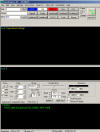 <-- Click on image for larger view
<-- Click on image for larger view
To see the commands to which AGWPE
responds: at the "cmd: " prompt in HamScope , type in
help and press enter.
|